Information Index
Select your area of interest:
- CRM Template (Advanced)
- CRM Template (Basic)
- Marketing Template
- Mapping Template
- Calendar Template
- CRM (Basic) + Calendar Template
- Rental Template
- Network/Multi User Information
More Information - Network/Multi User Information
Using our software on a local area network (LAN):
To use our software on a network is very easy. All of our products are split into front-end and back-end databases. You just need to:
1 - Close the software
2 - Move the back-end database file to a shared network drive
Example: When you unzipped the zip file you will see one file with a "_BE" in the name. This is the back-end database. You need to use windows explorer to move this one file to a new location that is shared by all the users you are going to have (example: You move the file to the shared H: drive).
3 - Start the software
At startup the software, since you moved the back-end database the software will not be able to find the database and will display a screen for you to locate the back-end database. Simply change the location to the shared network drive you placed the database, select the file and click Open. The software will now remember that it should always use this back-end database.
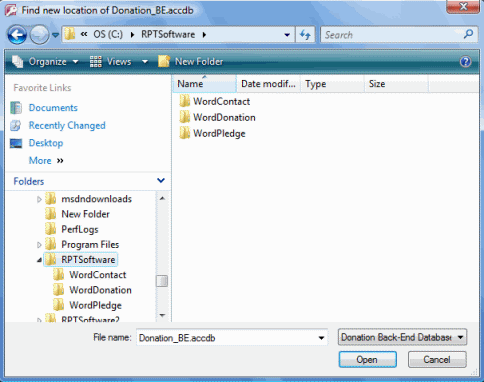
At this point you have ONE user using the software, with the database in the right location. For each additional user do the following steps:
- Install the software
- Close the software
- DELETE the back-end database on the users local drive (they will be connecting to the SHARED back-end database you put on the network drive).
- Start the software
- The software should prompt for the new location of the back-end database, choose the file on the shared network drive and click Open
Feel free to contact RPT Software for help in setting up your software so it works with multiple people on your network.
If you need to use the software across a wide area network (WAN) please contact RPT Software for details.
Microsoft Access on a network | Lan and Microsoft Access | using Access with multiple users